New To BAC?
Walk up: Basement of O’Connell Residence Hall next to Clancy’s
Hours of Operation:
- M-F 8AM – 5PM
Phone: 704-461-6247
![]() Email: support@bac.edu
Email: support@bac.edu
![]() Online: https://service-now.bac.edu
Online: https://service-now.bac.edu
Phone or Chat preferred for critical issues. Phone required for BAC account issues/password resets
![]() Chat: 24/7 365 days
Chat: 24/7 365 days
Multi-factor Authentication (MFA)
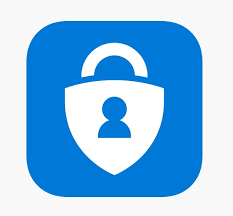
What is MFA?
Multi-factor authentication (MFA) is a secure authentication method used by banks and other online services that requires users to prove their identity by supplying two or more credentials (or “factors”) during the login process. One factor is something users know, such as an ID and password. Other factors are verification methods that users have in their possession, including an authenticator app on a mobile device or a passcode received via text message.
What is the MFA requirement?
All BAC faculty, staff, and students are required to use MFA to access systems including BAC email, Office 365, Canvas, etc.
Why is BAC requiring MFA?
The global threat landscape is constantly evolving and the types of cyberattacks that can cause serious harm to BAC systems and exploit consumers are on the rise. The implementation of MFA will improve the security of user accounts, offering greater protection of your personal information and sensitive data, and strengthen BAC’s risk management and security practices.
When did the MFA requirement go into effect?
MFA for faculty and staff was required in September 2021. MFA for students was phased in beginning in May 2024.
What action can I take now?
Starting May 2024, students can voluntarily enable MFA at any time for access to BAC email, Canvas, Office 365, etc. Visit aka.ms/authapp and download the Microsoft Authenticator app on your mobile device, then follow the instructions here to setup MFA.
What are the authentication options?
After signing up, users can setup a safe and secure two-step verification method for their online credentials. The recommended authentication method is to use the Microsoft Authenticator mobile application. Users will need to download and configure the Authenticator app for MFA to be fully implemented on their account. The Authenticator app can still be used for MFA even if a wireless or cellular signal is not available.
Although MFA requires a second form of authentication, not all users will have access to a secondary device or are willing to use that device for authentication. Microsoft is forcing Authenticator to be used in educational institutions and BAC understands that there are some users within the community that do not have access to a Smartphone. Those users will need to contact the BAC helpdesk for assistance with getting MFA setup if you do not have a smartphone.
Where can I get more information?
BAC OIT has created resources to assist users in this process and help them understand more about MFA:
- How do I set up MFA on my BAC account?
- What authentication methods are available?
- How do I update my authentication when I get a new phone?
For additional questions, contact the BAC OIT Help Desk at support@bac.edu or 704-461-6247.
Welcome New Students!
Belmont Abbey College’s Office of Information Technology is dedicated to helping you start your computing experience at Belmont Abbey College and providing access to our wide range of computing services and facilities. The steps outlined on this page will guide you from your application through arriving on campus and beyond!
OIT also provides students with a variety of support options, including online support information, phone support, and walk-in services in the ITS Service Center.
Information As You Arrive On Campus
Living on campus or just arriving? Note the following residence hall and campus technology information!
Getting Connected
Please review the ITS Getting Connected webpage to properly connect to networks and IT resources.
Once you are in your room, note the following:
- Connect laptops, smart phones, gaming consoles and most devices with wireless connectivity to BAC-Student.
- Visit maps.syracuse.edu for an interactive map including locating buildings and computer labs.
- More details about technology in the residence halls is available on our Campus Living Answers page.
Getting Support
Here’s how you can get help:
- Call 315.443.2677
- Email help@syr.edu or fill out our request form.
- Visit the ITS Service Center in room 1-227 Center for Science & Technology through the double glass doors off the Milton Atrium. Find hours of operation and other information at its.syr.edu/supportsvc.
- Search Answers.
Here are some key technology resources:
- Students taking courses online can use our Online Success Toolkit.
- Check your student email often. Information is available on the SUMail page.
- Visit its.syr.edu/labs for information about public labs.
- Visit its.syr.edu/printing for information about printing on campus.
Key Technology Steps for New Students
What To Do After You Apply
- Activate Your NetID – Access to the University’s computing network and services is controlled by the NetID and password. You should activate your NetID as soon as possible. Management of your NetID and password is performed on the NetID self-service page.
- Get to Know MySlice – MySlice is SU’s online portal to critical information and resources for applicants, students, parents, faculty, and staff. Note that your login credentials are your newly acquired NetID and password.
- Manage Parent/Proxy Accounts – You may be required to have a parent or guardian perform tasks in MySlice such as complete a parent e-signature or make a payment. Following the steps found in Answers to share your MySlice access with a parent or guardian.
- Use Our New Student Checklist – New students can download the New Student Checklist for offline reference for key information about technology on and off campus.
What To Do After Acceptance Prior to Arriving or Beginning Classes
- Access Your SU Email Account – Official email accounts for students are established in a system called SUmail approximately 24-48 hours after you have accepted admission. Check your SUmail regularly and often.
- Need a Computer? Check for your school or college’s student computer recommendations. Note that computers are available for purchase through the SU Campus Store.
- Protect Your Computer – Antivirus software is required for all computers connected to Syracuse University’s wired or wireless network. Check out ITS’s recommended antivirus software.
- Get to Know IT Policies – Students who use the Syracuse University networks are responsible for reading and understanding the University’s Information Technology policies, information regarding file sharing and legal downloading, and ITS’ Information Security standards, guidelines, and policies.
- Learn How to Use Devices on SU Networks – Students bring a lot of device types to campus including their computers, smart phones, internet connect TVs, and even printers. Be sure you know how to use your devices on the SU network.
What To Do When You Arrive If You Are Living On Campus
- Review ITS Publications – ITS will be sending additional information about your resources prior to your arrival via email. This email will provide additional information to assists with getting connected to SU networks, the Internet, cable TV and a wide array of computing and IT services at SU.
- Learn About Campus-Living – Find information technology resources and information related to students living in the Syracuse University residence halls or simply on-campus on the Campus Living information page.
- Connect to SU’s Network – If you need to go beyond the IT’S Connected publication, find the step by step instructions for connecting your device to the SU networks on our Networks home page. ITS support personnel will be walking around the residence halls as you arrive on campus, but don’t hesitate to request help.
- Cable Services – Standard service is provided by Spectrum in all SU residential facilities. Visit the Cable TV page for details about cable and telephone services.
Need Help? If you’d like assistance with any of the topics above, or any IT related issue, do not hesitate to request help. ITS consultants are available also available all year long in the ITS Service Center by phone at (315) 443-2677, and by email at help@syr.edu. You can also search SU’s knowledge base, Answers.
Technology Quick Links
Printing at Syracuse University


