New MFA Rollout
Multi-Factor Authentication Changes Coming May 13th
Belmont Abbey College uses multi-factor authentication (MFA) to access Office 365 applications as well as other BAC systems. MFA is a security feature that verifies a user’s identity with a second credential beyond a user’s password, adding an extra layer of protection.
Microsoft is updating its authentication process, making the Microsoft Authenticator App the default method of authentication. This change is being implemented by Microsoft to reduce the risk of unauthorized access to academic and personal data.
Strengthening Our Information Security
As we continue to strengthen College information security, the Microsoft Authenticator app will be required to access Belmont Abbey College systems, including Office 365, and Canvas.
To prepare for these improvements, take the following steps before Monday, May 13:
If you have not yet downloaded the Microsoft Authenticator App, go to the App Store or Play store and download Microsoft Authenticator. Follow the instructions here.
If you have already downloaded the app but currently have another method of authentication (such as text message, phone call, or email) as your default, those methods will no longer work. You must give IT a call at 704-461-6247 and we can reset your authentication methods and have you set it back up using the authenticator app. This will make the app your default method to authenticate when signing on to BAC systems.
Important
Users who do not update their settings before the change will be prompted to set up and use the Microsoft Authenticator app prior to accessing Canvas, Microsoft Office 365, etc. Please take steps today to maintain your access and help protect your data and Belmont Abbey College information systems.
FAQ’S


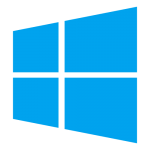 Who: Faculty, staff and public BAC computers running Windows 10
Who: Faculty, staff and public BAC computers running Windows 10