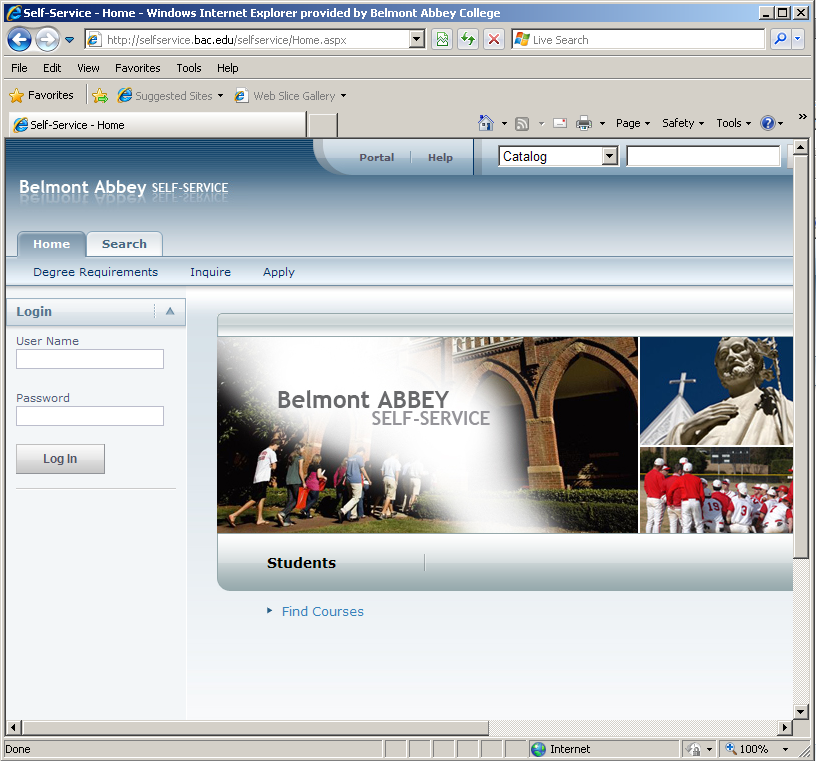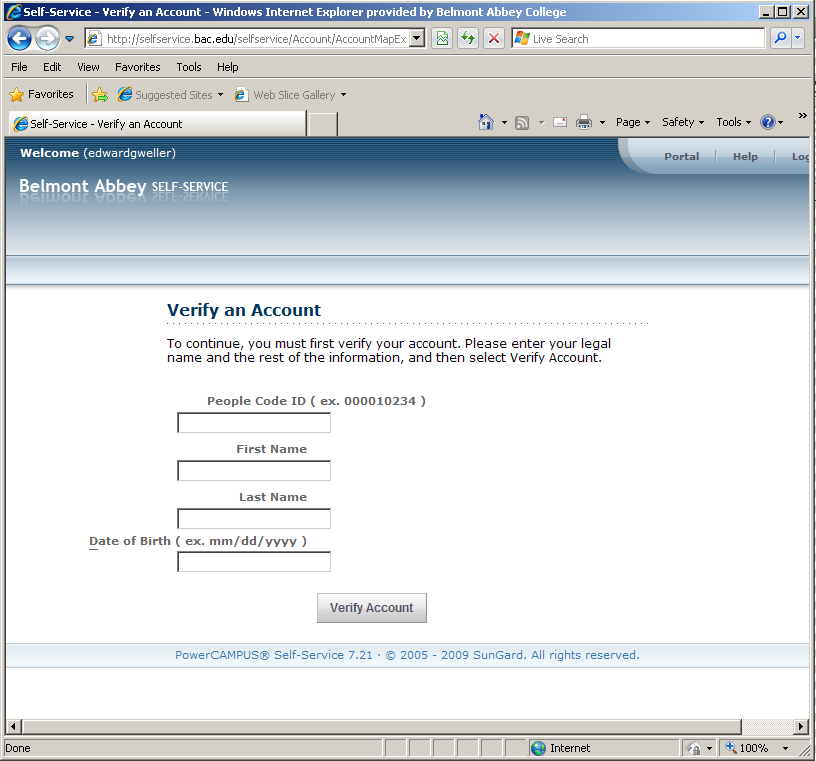NEW STUDENT ORIENTATION
Your Belmont Abbey student email address as well as your network username and password should have been provided to you via your personal email address as well as in your packet if you attended a Crusader Prep Day. This username and password will provide you with access to the lab computers on campus, SelfService (MyAbbey), Canvas LMS, the wireless network, as well as several others services across campus.
Please note that your default password will expire in 90 days from the date that it was created. Log in now to letmein.bac.edu to register for the password reset tool and to change your password at any time. You must change your initial password to access email.
Below are a few links that will provide necessary information that we usually present at the New Student Orientation:
SelfService (MyAbbey) Verification
When logging into SelfService (MyAbbey) for the first time, you may be required to verify your account. These steps will walk you through the verification process.
To start off with, you need to make sure that you use Internet Explorer 7 or higher. You can use Google Chrome, Firefox and Safari but please note that some of the features will not be available and the look of SelfService may change.
Once you have your browser open, navigate to the SelfService (MyAbbey) webpage by going to myabbey.bac.edu.
After you have made your way to the SelfService (MyAbbey) homepage, enter in your user name and password that was provided to you by IT. This is the same user name and password that you will use for logging into the computer systems on campus and your Google Apps email account.
Once you have logged in, you will have to verify your account. What does this mean? Well, it means you have to enter in a little more information before you can view your classes, grades, financial information and any other information that may pertain to you.
Enter in your People Code ID, First Name, Last Name and Date of Birth. What’s a People Code ID? This is the long number that can be found on your Campus ID card. Once you have your ID card, you will see the number on your card starting with the letter P followed by numbers. This is your People Code. NOTE* When entering in your people code into the verification screen, DO NOT ENTER IN THE “P”. Just enter in the numbers.
You will also need to enter your date of birth when verifying your information.
If for some reason after you have made sure you are using the correct People Code ID and date of birth, if your account can not be validated please contact Client Support for assistance.